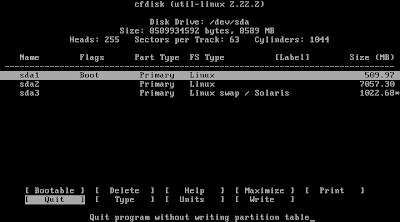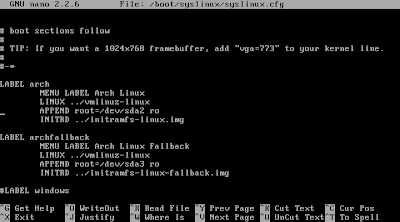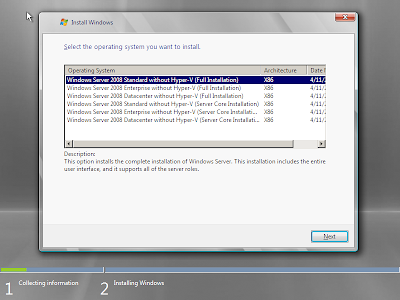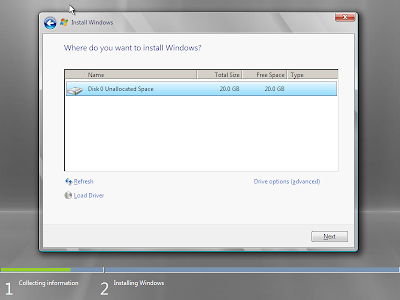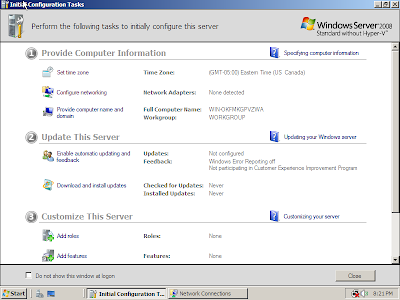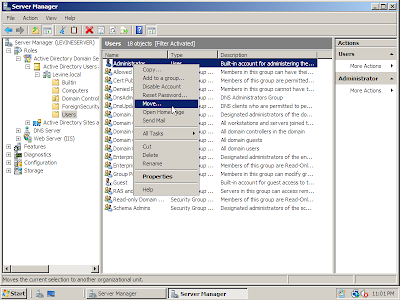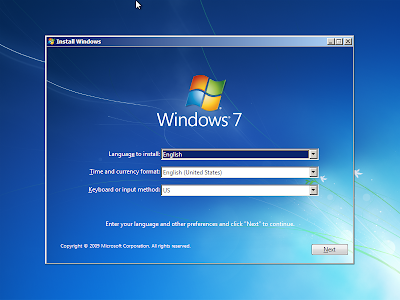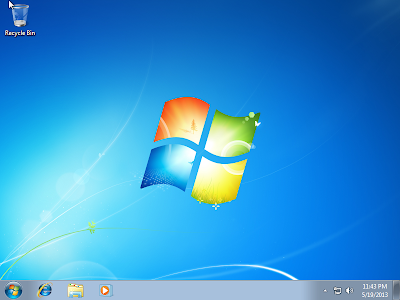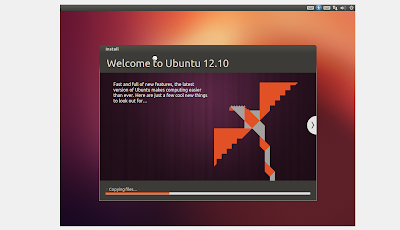Arch Linux was an intimidating assignment with unforeseen problems but with the help of many YouTube videos and Wikipedia pages it was not such an insurmountable task. The first thing you need to do when installing Arch Linux is prepare the hard drive you will be using to store the OS on. To see what the name of your hdd is you use the command "fdisk -l". This shows the storage devices and there partitions. Once you know the name you use the "cfdisk" command to access the hdd (or ssd, in my case it is a virtual machine so it is a virtual hard drive too). You then create your boot, root, and swap partitions. You can have other partitions as well such as home and var but i am doing a simple installation. You start by selecting "New" then select "Primary" for the partition type. This will be the boot partition so select "Bootable" after you have designated the size of the partition. The boot partition should be around 512 MB. Then the root partition is the next you want to set up. Follow the same steps for boot but the size should be whatever won't be given to the swap partition. The swap partition should be given at least however much RAM you have. If you have 1 GB of RAM then you should leave 1024 MB of space for the swap partition. After the size of the root partition is set do not make it bootable. Then to set up your swap partition go through the same steps but after you designate the size go to the "Type" option and select the default option, which should be 82 Linux Swap/ Solaris. Once these are set go to the "Write" to save your partitions then quit cfdisk.
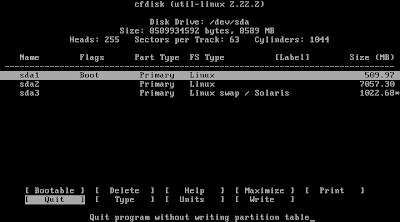
You then set up your swap partition with the commands "mkswap /dev/sd3" and "swapon /dev/sda3".
You then format the rest of your partitions with the ext4 filesystem with the "mkfs.ext4 /dev/sda#" for each device.
You then want to mount the root drive to /mnt and make directories and mount the rest.
Then install the base Arch Linux system with the command "pacstrap /mnt base". It will then begin to install the base system.
You then want to install a bootloader. I chose syslinux.
You then want to configure the files by first making an fstab.
You then change root into your new system with the "arch-chroot /mnt" command.Then creat your ramdisk filesystem with "mkinitcpio -p linux".
Then run the command "syslinux-install_update -iam". Then configure the files with "nano /boot/syslinux/syslinux.cfg" and make sure the arch portion is set to your root partition.
Then finish up by setting the password for root with the "passwd" command then exit root with the "exit" command.. Then unmount your files with "umount /mnt/{boot} /mnt". You can then reboot your system and launch your newly made Linux OS. After you reboot it will ask you to log in with the password you set. From here you can install a Windows manager. You first have to install the X Window System with the command "pacman -S xorg-server xorg-server-utils xorg-xinit". Afterwards install 3d support with "pacman -S mesa". You can then select the GUI you want to use and install. This covers the basic installation of Arch Linux.